API Reference
Complete guide for integrating with the Solvium API.
Looking for API key? Message our bot — @solvium_crypto_bot
Working with the API consists of two main parts: creating a task and getting the task status. Let's look at the first step — creating a task.
Step 1. Creating a Task
To create a task, you need to use one of the methods for your required task. You can see the methods below.
Cloudflare
GET
Create Turnstile Task
The server responds with a task identifier that can be used to check the solution status.
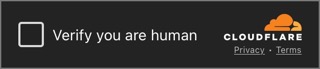
URL
https://captcha.solvium.io/api/v1/task/turnstile
Parameters
| Name | Type | Required | Description | Default | Example |
|---|---|---|---|---|---|
| url | Query | Yes | URL where the captcha is located. | None | https://testnet.monad.xyz |
| sitekey | Query | Yes | Key that can be found in the page's source code. | None | 0x4AAAAAAA-3X4Nd7hf3mNGx |
Headers
| Name | Type | Required | Description | Default | Example |
|---|---|---|---|---|---|
| authorization | Header | Yes | Your API key, available at @solvium_crypto_bot | None | Bearer IE0B81Vn... |
Responses
GET
Create reCAPTCHA V2 Task
The server responds with a task identifier that can be used to check the solution status.
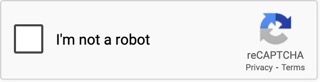
URL
https://captcha.solvium.io/api/v1/task/recaptcha-v2
Parameters
| Name | Type | Required | Description | Default | Example |
|---|---|---|---|---|---|
| url | Query | Yes | URL where the captcha is located. | None | https://example.com |
| sitekey | Query | Yes | Key that can be found in the page's source code. | None | 6Lc4jRkrAAAAAA... |
| action | Query | No | This parameter is specified during reCAPTCHA call. | None | SIGNUP |
| enterprise | Query | No | Indicates that the Enterprise version of reCAPTCHA needs to be solved. | false | true |
| proxy | JSON | Yes | Proxy through which the solution will be obtained. | None | http://user:password@address:port |
Headers
| Name | Type | Required | Description | Default | Example |
|---|---|---|---|---|---|
| authorization | Header | Yes | Your API key, available at @solvium_crypto_bot | None | Bearer IE0B81Vn... |
Responses
Examples
Noname
GET
Create Noname Task
The server responds with a task identifier that can be used to check the solution status.
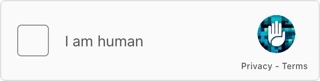
URL
https://captcha.solvium.io/api/v1/task/noname
Parameters
| Name | Type | Required | Description | Default | Example |
|---|---|---|---|---|---|
| url | Query | Yes | URL where the captcha is located. | None | https://example.com |
| sitekey | Query | Yes | Key that can be found in the page's source code. | None | 0x4AAAAAAA-... |
Headers
| Name | Type | Required | Description | Default | Example |
|---|---|---|---|---|---|
| authorization | Header | Yes | Your API key, available at @solvium_crypto_bot | None | Bearer IE0B81Vn... |
Responses
Vercel
GET
Create Vercel Task
The server responds with a task identifier that can be used to check the solution status.
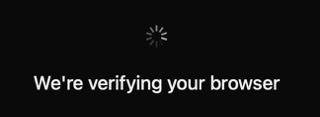
URL
https://captcha.solvium.io/api/v1/task/vercel
Parameters
| Name | Type | Required | Description | Default | Example |
|---|---|---|---|---|---|
| challengeToken | Query | Yes | Token obtained from the protected site. | None | 2.1743847465.60.MGY1Y2JjYWNlZD... |
Headers
| Name | Type | Required | Description | Default | Example |
|---|---|---|---|---|---|
| authorization | Header | Yes | Your API key, available at @solvium_crypto_bot | None | Bearer IE0B81Vn... |
Responses
Examples
Step 2. Getting Status
Now that you've created a task, you have a unique task identifier — task_id. You can use it to check the solution readiness status and then get the solution itself.
GET
Get Task Status
This method gets the task status.
URL
https://captcha.solvium.io/api/v1/task/status/{task_id}
Parameters
| Name | Type | Required | Description | Default | Example |
|---|---|---|---|---|---|
| task_id | URL | Yes | Unique task identifier to check its status. | None | 01959e02-08fd-7000-... |
Headers
| Name | Type | Required | Description | Default | Example |
|---|---|---|---|---|---|
| authorization | Header | Yes | Your API key, available at @solvium_crypto_bot | None | Bearer IE0B81Vn... |